How to Build Apps for Android: A Comprehensive Guide
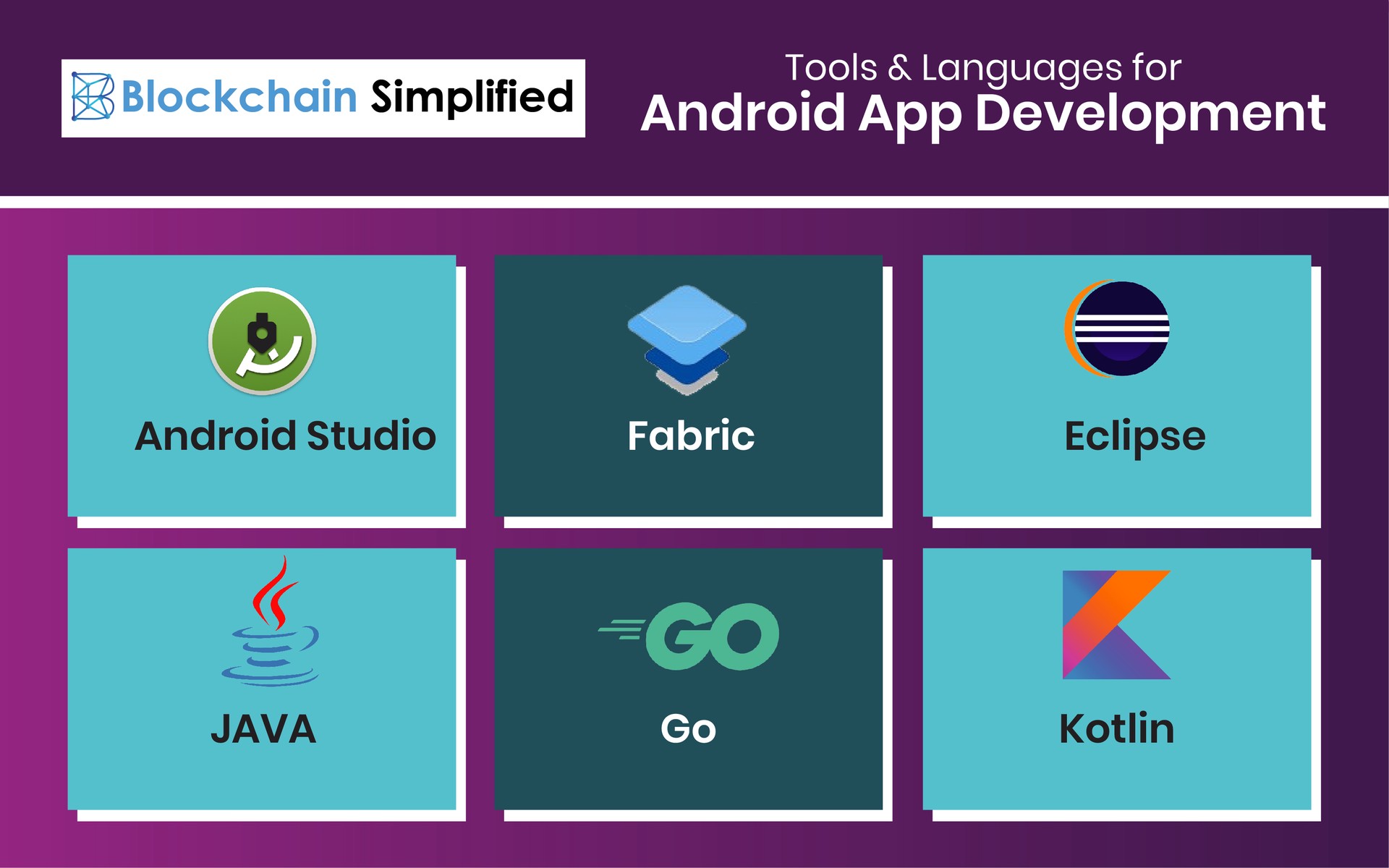
Are you interested in creating your own apps for Android? With the increasing popularity of smartphones and the wide range of possibilities they offer, knowing how to build apps for Android can open up a world of opportunities for you as a developer. In this article, we will provide you with a step-by-step guide on how to get started with Android app development, covering everything from setting up your development environment to publishing your app on the Google Play Store.
Understanding the Basics
In this section, we will introduce you to the fundamental concepts of Android app development. You will learn about the Android operating system, the different versions of Android, and the tools and technologies used in Android app development. We will also cover the essential programming languages and frameworks you need to know to build Android apps.
The Android Operating System
The Android operating system is an open-source platform developed by Google specifically for mobile devices. It is based on the Linux kernel and is designed to be flexible, customizable, and user-friendly. Android provides developers with a rich set of APIs (Application Programming Interfaces) that allow them to create innovative and interactive apps for a wide range of devices, including smartphones, tablets, smart TVs, and wearables.
Android Versions
Android has gone through several major versions since its initial release. Each version introduces new features, improvements, and optimizations. It is important for developers to be familiar with the different versions of Android to ensure compatibility and make use of the latest capabilities. Some notable Android versions include Cupcake, Donut, Ice Cream Sandwich, KitKat, Lollipop, Marshmallow, Nougat, Oreo, Pie, and the latest release, Android 10.
Tools and Technologies
Android app development requires the use of various tools and technologies to streamline the development process and ensure the quality of the final product. One of the key tools is Android Studio, the official integrated development environment (IDE) for Android app development. Android Studio provides a wide range of features such as code editing, debugging, and testing tools, as well as an emulator for running and testing apps on virtual devices.
Another important technology in Android app development is the Android Software Development Kit (SDK). The SDK includes a set of development tools, libraries, and sample code that developers can use to build, test, and debug their apps. It also provides documentation and resources to help developers understand the platform and its capabilities.
Programming Languages and Frameworks
When it comes to programming languages, Java has been traditionally the primary language used for Android app development. Java is a versatile and widely adopted programming language known for its simplicity and scalability. It provides a robust set of libraries and frameworks that make it easier for developers to build complex and feature-rich Android apps.
In recent years, Kotlin has gained popularity as an alternative programming language for Android development. Kotlin is a modern, statically-typed programming language that offers concise syntax, null safety, and seamless interoperability with Java. It is fully supported by Google and is considered a first-class language for building Android apps.
Setting Up Your Development Environment
In this section, we will guide you through the process of setting up your development environment. You will learn how to install and configure the necessary software, including Android Studio, the official integrated development environment (IDE) for Android app development. We will also show you how to set up an Android Virtual Device (AVD) to test your apps.
Installing Android Studio
The first step in setting up your development environment is to install Android Studio. Android Studio is available for Windows, macOS, and Linux, and can be downloaded for free from the official Android developer website. Once you have downloaded the installer, simply run it and follow the on-screen instructions to complete the installation process.
Configuring Android Studio
After installing Android Studio, you need to configure it to work properly with your system and preferences. When you first launch Android Studio, you will be prompted to import settings or start with the default settings. It is recommended to start with the default settings for beginners, as it provides a stable and consistent environment for app development.
Once you have imported or selected the default settings, Android Studio will guide you through the setup wizard, where you can choose the components and tools you want to install. Make sure to select the latest version of the Android SDK and the necessary build tools. You can also choose to install additional components, such as emulators and system images for testing on different devices.
Creating an Android Virtual Device (AVD)
An Android Virtual Device (AVD) is an emulator that allows you to test your apps on virtual devices without the need for physical hardware. To create an AVD, open the AVD Manager in Android Studio by clicking on the AVD Manager icon in the toolbar or by selecting "AVD Manager" from the "Tools" menu.
In the AVD Manager, click on the "Create Virtual Device" button to start creating your AVD. You will be presented with a list of device configurations to choose from, such as phone, tablet, or wearables. Select the desired device configuration and click "Next" to choose the system image for your AVD.
Next, select the system image for the desired Android version and click "Next" to configure additional settings for your AVD, such as the amount of RAM, the internal storage size, and the screen size. Once you have configured the settings, click "Finish" to create your AVD. You can now use your AVD to test and debug your apps directly within Android Studio.
Building User Interfaces
In this section, we will dive into the world of user interfaces (UI) in Android app development. You will learn how to design and create attractive and intuitive user interfaces using XML layouts and the Android UI framework. We will cover topics such as views, layouts, and resource management.
Views and View Groups
In Android, a view represents a rectangular area on the screen that is responsible for drawing and handling user interactions. Examples of views include buttons, text fields, images, and checkboxes. View groups, on the other hand, are containers that hold and organize multiple views. Examples of view groups include LinearLayout, RelativeLayout, and ConstraintLayout.
When designing your app's user interface, you can use a combination of views and view groups to create a hierarchical structure. Views can be nested within view groups to achieve different layouts and arrangements. For example, you can use a LinearLayout to arrange views horizontally or vertically, or use a RelativeLayout to position views relative to each other.
XML Layouts
In Android app development, XML (eXtensible Markup Language) is used to define the layout and structure of the user interface. XML layouts provide a declarative approach to UI design, allowing you to specify the visual elements and their properties in a structured and readable format.
To create an XML layout, you need to create a new XML file in the "res/layout" directory of your Android project. You can then use various XML tags and attributes to define the views, view groups, and their properties. Android Studio provides a visual editor for XML layouts, allowing you to visually design your app's UI and generate the corresponding XML code.
Resource Management
Android provides a resource system that allows you to separate the presentation and behavior of your app from its code. Resources include things like strings, colors, dimensions, images, and layouts. By externalizing these resources, you can easily customize and localize your app without modifying the code.
To manage resources in Android, you need to create resource files in the appropriate directories within the "res" folder of your Android project. For example, you can create a "strings.xml" file in the "res/values" directory to store all the strings used in your app. You can then reference these strings in your code or XML layouts using the resource identifier.
Working with Data
In this section, we will explore how to work with data in Android apps. You will learn about data storage options, such as using a SQLite database or SharedPreferences. We will also cover how to retrieve data from web services and display it in your app, as well as how to handle user input and store it securely.
Data Storage Options
Android provides several options for storing data in your app, depending on the type and size of the data. One common option is to use a SQLite database, which is a lightweight and efficient relational database management system. SQLite databases allow you to store structured data in tables and perform various operations, such as inserting, updating, and querying data.
Another option is to use SharedPreferences, which allows you to store key-value pairs of primitive data types. SharedPreferences are typically used for storing small amounts of simple data, such as user preferences or app settings. They provide a simple and convenient way to persist data across app sessions.
Retrieving Data from Web Services
Many Android apps require data from web services, such as retrieving information from an API or fetching data from a remote server. To retrieve data from web services, you can use various networking libraries and APIs available for Android app development.
One popular library is Retrofit, which is a type-safe HTTP client for Android. Retrofit simplifies the process of making network requests and handling responses by providing a high-level API and automaticconversion of JSON data into Java objects. Another option is the Volley library, which offers a powerful set of networking tools and supports asynchronous requests, caching, and image loading.
When working with web services, it is important to handle network operations asynchronously to prevent blocking the user interface (UI) thread and ensure a smooth user experience. Android provides several mechanisms for performing asynchronous tasks, such as AsyncTask, which allows you to run background tasks and update the UI thread when the task is complete.
Displaying Data in Your App
Once you have retrieved data from web services or stored it locally, you need to display it in your app's user interface. Android offers a variety of UI components for presenting data, such as ListView, RecyclerView, and GridView. These components allow you to efficiently display large sets of data in a scrollable and customizable manner.
To populate these UI components with data, you can use adapters. Adapters act as a bridge between the data source and the UI component, providing the necessary data and controlling how it is displayed. Android provides base adapter classes, such as ArrayAdapter and RecyclerView.Adapter, that you can extend and customize to meet your specific needs.
Handling User Input and Storing Data Securely
Many Android apps require user input, such as forms, login screens, or feedback submission. To handle user input, you can use various UI components, such as EditText, CheckBox, RadioButton, and Button. These components allow users to enter and select data, which you can then retrieve and process in your app.
When handling sensitive data, such as passwords or personal information, it is important to store it securely. Android provides several mechanisms for securing data, such as using the Android Keystore system to store cryptographic keys and sensitive information. You can also use encryption algorithms, such as AES (Advanced Encryption Standard), to encrypt data before storing it.
Adding Functionality with Java
In this section, we will delve into the Java programming language and how it can be used to add functionality to your Android apps. You will learn about object-oriented programming (OOP) concepts, Java syntax, and how to work with classes, methods, and variables. We will also cover topics such as handling events, working with threads, and implementing background tasks.
Object-Oriented Programming (OOP) Concepts
Object-oriented programming is a programming paradigm that allows you to model real-world objects and their interactions within your code. In Java, OOP is based on four main principles: encapsulation, inheritance, polymorphism, and abstraction.
Encapsulation refers to the bundling of data and methods within a class, allowing you to control access to the data and provide a clear interface for interacting with the object. Inheritance allows you to create new classes based on existing ones, inheriting their properties and behaviors. Polymorphism enables objects of different classes to be treated as objects of a common superclass, allowing for flexibility and code reusability. Abstraction allows you to create abstract classes and interfaces that define common behaviors and characteristics without specifying their implementations.
Java Syntax and Language Features
Java syntax is known for its simplicity and readability. In Java, code is organized into classes, which contain methods and variables. Methods are blocks of code that perform specific actions or calculations, while variables represent data that can be manipulated or used within the code.
Java supports various language features, such as control flow statements (if-else, switch-case, loops), exception handling (try-catch), and input/output operations (reading from and writing to files). Understanding and using these language features effectively will allow you to write clean and efficient code.
Handling Events and User Interactions
Android apps often rely on user interactions and events to trigger certain actions or behaviors. For example, clicking a button, swiping a view, or entering text in an EditText field can all generate events that need to be handled in your code.
In Android, you can handle events using event listeners and callbacks. Event listeners are interfaces that define methods to be called when a specific event occurs. For example, you can create a button click listener to perform an action when the user clicks a button. You can then register this listener with the button and implement the corresponding method to define the desired behavior.
Working with Threads and Background Tasks
Android apps often require performing time-consuming tasks, such as network requests or complex computations, without blocking the UI thread. To achieve this, Android provides the concept of threads and asynchronous programming.
A thread is a separate execution context within a process that allows for concurrent execution of code. In Android, the UI thread (also known as the main thread) is responsible for handling user interactions and updating the UI. Performing long-running operations on the UI thread can result in a laggy and unresponsive user interface. Therefore, it is essential to move such operations to background threads.
Android provides several mechanisms for working with threads, such as the AsyncTask class, which allows you to perform background tasks and update the UI thread when the task is complete. Another option is using the java.util.concurrent package, which provides classes like Executor and Future for managing threads and handling background operations.
Enhancing Your App with Libraries and APIs
In this section, we will introduce you to the vast array of libraries and APIs available for Android app development. You will learn how to integrate popular third-party libraries into your app to add advanced functionality and save time. We will also cover how to use APIs to access device features and services, such as location, camera, and sensors.
Integrating Third-Party Libraries
Third-party libraries are pre-written code modules that provide specific functionalities, such as image loading, networking, database management, or user interface enhancements. By integrating these libraries into your app, you can save development time and benefit from the expertise and optimizations of the library developers.
One popular library for Android app development is Picasso, which simplifies the process of loading and displaying images from various sources, such as URLs or local files. Another widely used library is Retrofit, as mentioned earlier, which makes it easier to perform network requests and handle JSON data.
When integrating third-party libraries, it is important to carefully review their documentation, understand their usage, and ensure compatibility with your app's requirements. You can typically add dependencies to these libraries in your app's build.gradle file, which is the configuration file for your app's build process.
Using Device APIs and Services
Android provides a rich set of APIs and services that allow you to access various device features and services, such as location, camera, sensors, and more. These APIs enable your app to interact with the hardware and software capabilities of the device, providing a seamless and integrated user experience.
For example, the Location API allows you to retrieve the device's location, either through GPS or network methods. You can use this information to provide location-based services, such as weather information, navigation, or local search. The Camera API allows you to capture photos or record videos using the device's camera, while the Sensor API allows you to access data from various sensors, such as accelerometer, gyroscope, or ambient light sensor.
When using device APIs, it is important to request the necessary permissions from the user at runtime, as certain APIs may require sensitive information or access to the user's personal data. Android provides a permission system that allows users to grant or deny permissions to apps, ensuring their privacy and security.
Testing and Debugging
In this section, we will guide you through the essential process of testing and debugging your Android apps. You will learn how to write effective unit tests to ensure the correctness of your code. We will also cover debugging techniques and tools to help you identify and fix issues in your app.
Writing Unit Tests
Unit testing is an essential part of the development process that helps ensure the quality and reliability of your code. In Android app development, you can write unit tests using frameworks like JUnit or Espresso. JUnit is a popular unit testing framework for Java that allows you to write test cases for individual methods or classes. Espresso, on the other hand, is a UI testing framework that allows you to write tests for user interactions and UI components.
When writing unit tests, it is important to cover different scenarios and edge cases to validate the behavior of your code. You can use assertions to check whether the actual output matches the expected output. Android Studio provides built-in support for running and analyzing unit tests, making it easier to identify any errors or failures.
Debugging Techniques and Tools
Debugging is the process of identifying and fixing issues in your app's code. Android Studio provides a powerful set of debugging tools that allow you to inspect variables, step through code, and analyze the flow of execution. These tools can help you identify and resolve issues such as crashes, performance bottlenecks, or unexpected behavior.
One commonly used debugging technique is setting breakpoints, which are specific locations in your code where the debugger pauses execution. By setting breakpoints at critical points in your app, you can examine the state of variables, step through the code line by line, and identify any issues or unexpected behavior.
Android Studio also provides a logcat window, which displays system and application logs generated during runtime. Logs can be used to track the flow of execution, monitor the values of variables, and identify potential errors or exceptions. Additionally, you can use the Android Profiler tool toanalyze the performance of your app, including CPU usage, memory allocation, and network activity.
When debugging your app, it is important to reproduce the issue consistently and gather relevant information. This can involve using the emulator or a physical device, enabling developer options and USB debugging, and capturing logs or crash reports. By carefully analyzing and debugging your app, you can identify and fix any issues, ensuring a smooth and error-free user experience.
Publishing Your App
In this section, we will walk you through the process of publishing your app on the Google Play Store. You will learn about the necessary requirements and guidelines to meet before submitting your app. We will also cover how to optimize your app listing, including creating screenshots, writing compelling descriptions, and setting pricing and distribution options.
Preparing Your App for Release
Before publishing your app, it is crucial to ensure that it meets the necessary requirements and guidelines set by Google. This includes adhering to the Google Play Developer Program Policies, which cover aspects such as content, functionality, security, and privacy. Violating these policies can result in your app being rejected or removed from the Play Store.
In addition to policy compliance, you should also thoroughly test your app to ensure its stability, performance, and compatibility across different devices and Android versions. This includes checking for any crashes, bugs, or usability issues that might affect the user experience.
Creating an App Listing
Once your app is ready for release, you need to create a compelling app listing that attracts users and effectively communicates the value of your app. This includes creating eye-catching screenshots and graphics, writing a clear and concise app description, and choosing relevant and appealing keywords.
When creating screenshots, it is important to showcase the key features and functionalities of your app. Use visually appealing designs, high-quality images, and descriptive captions to engage potential users. The app description should provide a concise overview of what your app does, its unique selling points, and any notable features or benefits.
Keywords play a crucial role in making your app discoverable in the Play Store. Research relevant keywords related to your app's category and target audience, and incorporate them naturally into your app's title, description, and tags. This will improve your app's visibility and increase the chances of it appearing in relevant searches.
Setting Pricing and Distribution Options
When publishing your app, you have the option to choose whether to offer it for free or set a price. Consider your app's value, competition, and target market when deciding on the pricing strategy. Offering a free app with in-app purchases or ads can be a viable monetization option, while setting a price can provide direct revenue.
In addition to pricing, you can also choose the countries or regions where your app will be available. Consider the target audience and market demand when selecting the distribution options. You can also set age restrictions and content ratings to ensure that your app is suitable for the intended audience.
Once you have finalized your app listing, pricing, and distribution options, you can proceed to submit your app to the Google Play Store. Follow the submission process outlined by Google, which includes providing all the necessary information, assets, and screenshots, and adhering to any additional requirements or guidelines.
Monetizing Your App
In this section, we will explore the various ways you can monetize your Android app. You will learn about different revenue models, such as in-app purchases, subscriptions, and advertisements. We will also provide tips on how to promote your app and increase its visibility to maximize your earnings.
In-App Purchases
In-app purchases allow users to buy additional features, content, or virtual goods within your app. This revenue model is popular among app developers as it provides a direct source of income. You can offer both consumable and non-consumable in-app purchases, depending on the nature of your app and the value you provide to users.
When implementing in-app purchases, it is important to design your app in a way that encourages users to make purchases without negatively impacting the user experience. Provide valuable and enticing content or features that are worth the investment, and ensure a seamless and secure payment process.
Subscriptions
Subscriptions are another revenue model that allows users to access premium content or features for a recurring fee. This model works well for apps that provide ongoing value, such as news or entertainment apps, productivity tools, or streaming services.
When offering subscriptions, provide different subscription tiers or options to cater to different user preferences and budgets. Offer exclusive benefits or discounts to subscribers to incentivize them to choose the subscription model and maintain their subscription over time.
Advertisements
Advertisements can be a lucrative monetization strategy for apps with a large user base. By displaying ads within your app, you can earn revenue based on impressions (the number of times an ad is viewed) or clicks. There are various ad networks and platforms available, such as Google AdMob, that allow you to integrate ads into your app and manage your ad inventory.
When implementing ads, it is important to strike a balance between generating revenue and maintaining a positive user experience. Display ads strategically, ensuring they do not disrupt or annoy users. Consider offering an ad-free version of your app as a premium option for users who prefer an ad-free experience.
Promoting Your App
Once your app is published, it is essential to promote it effectively to maximize its visibility and attract users. There are numerous strategies and channels you can utilize to promote your app, such as app store optimization (ASO), social media marketing, influencer collaborations, content marketing, and paid advertising.
App store optimization involves optimizing your app's listing in the app store to improve its discoverability and attract organic downloads. This includes optimizing your app's title, description, keywords, and screenshots to align with user search queries and preferences. Regularly monitor and update your app's ASO to stay competitive and improve its ranking in app store search results.
Social media marketing allows you to reach and engage with your target audience through platforms like Facebook, Twitter, Instagram, and LinkedIn. Create compelling content, share updates and announcements, run contests or giveaways, and engage with your users to build a community around your app. Collaborating with influencers or partnering with relevant brands can also help expand your app's reach and attract new users.
Content marketing involves creating valuable and relevant content, such as blog posts, videos, tutorials, or case studies, that is related to your app's niche or target audience. By providing valuable information or solving common pain points, you can establish credibility, attract organic traffic, and convert visitors into app users.
Paid advertising can be an effective way to quickly increase your app's visibility and reach a wider audience. Platforms like Google Ads, Facebook Ads, or Twitter Ads allow you to create targeted campaigns based on demographics, interests, or user behavior. Monitor and optimize your ad campaigns regularly to ensure a positive return on investment (ROI).
Keeping Up with the Latest Trends
In this final section, we will discuss the importance of staying up to date with the latest trends and advancements in Android app development. You will learn about emerging technologies, such as augmented reality (AR) and machine learning (ML), and how they can enhance your app's functionality. We will also provide resources and recommendations for further learning to help you continue your journey as an Android app developer.
Emerging Technologies
As technology evolves, new opportunities and possibilities arise for Android app developers. Staying informed about emerging technologies can give you a competitive edge and enable you to offer innovative and cutting-edge solutions to your users.
One such technology is augmented reality (AR), which allows you to overlay virtual objects or information onto the real world. AR can enhance user experiences in various domains, such as gaming, e-commerce, education, or navigation. By leveraging AR frameworks and libraries, such as ARCore or Vuforia, you can create immersive and interactive experiences within your app.
Machine learning (ML) is another rapidly advancing field that can significantly enhance app functionality. ML algorithms and models can help you analyze and interpret data, make predictions or recommendations, and personalize user experiences. Integrating ML frameworks, such as TensorFlow or scikit-learn, into your app can enable features like image recognition, natural language processing, or sentiment analysis.
Further Learning and Resources
To continue your journey as an Android app developer, it is important to engage in continuous learning and stay updated with the latest trends and advancements. There are numerous resources available, both online and offline, that can help you expand your knowledge and skills.
Online platforms like Udemy, Coursera, or Udacity offer a wide range of Android app development courses, from beginner to advanced levels. These courses provide hands-on projects, tutorials, and expert guidance to help you master different aspects of Android development.
Developer communities and forums, such as Stack Overflow or the Android Developers website, can be valuable sources of information and support. Engaging with the community can help you find solutions to common problems, learn from others' experiences, and stay up to date with the latest industry trends.
Books and publications dedicated to Android app development can provide in-depth knowledge and insights. Some recommended books for Android app development include "Android Programming: The Big Nerd Ranch Guide" by Bill Phillips and Brian Hardy, "Head First Android Development" by Dawn Griffiths and David Griffiths
Continued...
In addition to courses, communities, and books, attending conferences, workshops, and meetups focused on Android app development can provide valuable networking opportunities and exposure to the latest industry trends. These events often feature expert speakers, hands-on workshops, and discussions on emerging technologies and best practices.
Finally, staying updated with the official documentation and resources provided by Google is essential. The Android Developers website offers comprehensive guides, tutorials, code samples, and documentation on various topics related to Android app development. It is regularly updated with the latest APIs, features, and best practices recommended by Google.
By embracing a continuous learning mindset and utilizing these resources, you can stay on top of the latest trends and advancements in Android app development, and enhance your skills as a developer.
In conclusion, building apps for Android is an exciting and rewarding endeavor. With this comprehensive guide, you now have a solid foundation to embark on your Android app development journey. Remember to keep practicing, experimenting, and staying informed about the latest advancements in the field. Happy coding!