Android SIP App: A Comprehensive Guide to Making Calls on Your Android Device
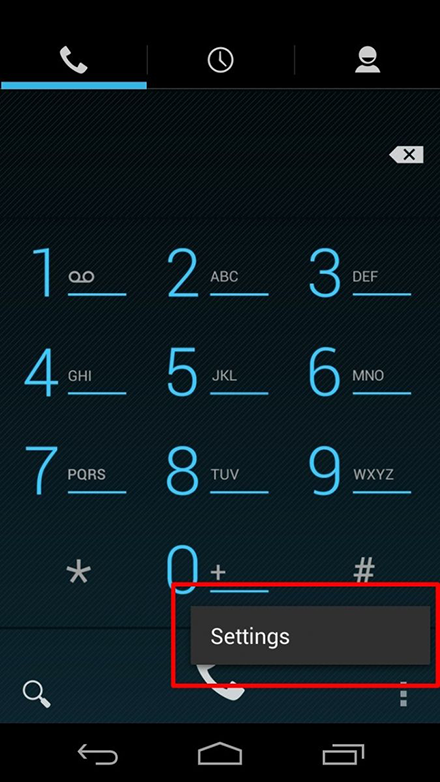
With the increasing popularity of Voice over IP (VoIP) technology, Android SIP apps have become an essential tool for making voice and video calls on Android devices. Whether you're a business professional wanting to reduce communication costs or a casual user looking for an alternative to traditional phone calls, an Android SIP app can provide you with a seamless communication experience.
In this comprehensive guide, we will walk you through everything you need to know about Android SIP apps. From understanding the basics of SIP (Session Initiation Protocol) to exploring the top-rated SIP apps available on the Google Play Store, we've got you covered. So, let's dive in and discover how you can enhance your calling experience on your Android device.
What is SIP and How Does it Work?
In the world of modern communication, the Session Initiation Protocol (SIP) plays a crucial role in enabling voice and video communication over the internet. SIP is an application layer protocol that establishes, modifies, and terminates multimedia sessions between two or more participants. By understanding the basics of SIP, you can better appreciate the functionality and benefits of Android SIP apps.
Call Setup and Signaling
At its core, SIP is responsible for call setup and signaling. When you initiate a call using an Android SIP app, the app sends a SIP INVITE message to the recipient, indicating your intention to establish a call. The SIP protocol then handles the negotiation and exchange of information required to establish a connection between the two devices. This includes negotiating codecs, determining the media transport protocols, and exchanging session parameters.
Session Description Protocol (SDP)
SIP uses the Session Description Protocol (SDP) to describe the multimedia content being exchanged during a session. SDP provides details such as the supported codecs, media types (audio, video, etc.), and network addresses for the participants. By exchanging SDP messages, SIP-enabled devices can negotiate and agree upon the media formats and codecs to be used for the call.
NAT Traversal
One of the challenges in establishing SIP calls is dealing with Network Address Translation (NAT) devices that sit between the calling parties. NAT devices assign private IP addresses to devices within a local network and translate them to a single public IP address when communicating with the internet. SIP employs techniques such as STUN (Session Traversal Utilities for NAT) and ICE (Interactive Connectivity Establishment) to overcome NAT traversal issues and establish direct communication between devices.
Benefits of Using an Android SIP App
Android SIP apps offer numerous advantages over traditional phone calls and other communication methods. Whether you're a business professional or a casual user, these apps can enhance your communication experience in various ways.
Cost Savings
One of the primary benefits of using an Android SIP app is the potential for cost savings. With SIP-enabled apps, you can make calls over the internet, bypassing traditional telephone networks and their associated charges. This is particularly beneficial for international calls, where traditional phone call rates can be exorbitant. By utilizing SIP apps, you can significantly reduce your communication expenses.
Improved Call Quality
Android SIP apps often provide superior call quality compared to traditional phone calls. By utilizing internet connections, these apps leverage high-quality audio codecs and robust data networks to deliver clear and crisp voice calls. Additionally, some SIP apps support HD voice codecs, further enhancing the voice quality. With improved call quality, you can have more natural and uninterrupted conversations.
Flexibility and Portability
Android SIP apps offer flexibility and portability, allowing you to make and receive calls from anywhere with an internet connection. Whether you're in your office, at home, or traveling, as long as you have access to Wi-Fi or mobile data, you can stay connected. This flexibility is particularly advantageous for remote workers, frequent travelers, and those who need to maintain constant communication on the go.
Additional Features and Functionality
Android SIP apps often come packed with additional features and functionality that enhance the overall communication experience. These can include call recording, voicemail, call forwarding, video calling, conferencing, and integration with other communication platforms. By utilizing these features, you can customize your calling experience and streamline your communication workflow.
Popular Android SIP Apps: A Comparative Analysis
When it comes to Android SIP apps, the Google Play Store offers a wide range of options. To help you choose the right app for your needs, let's explore some of the top-rated SIP apps and compare their features, user interface, and compatibility with different Android versions.
App 1: SIPdroid
SIPdroid is a highly popular SIP app that offers a user-friendly interface and seamless integration with Android devices. It supports a wide range of codecs, ensuring excellent call quality. SIPdroid also provides advanced features such as call recording, call transfer, and video calling capabilities. It is compatible with various Android versions, making it accessible to a wide user base.
App 2: Zoiper
Zoiper is another top-rated Android SIP app with a rich feature set. It supports multiple accounts, allowing you to manage different SIP providers in one app. Zoiper offers excellent call quality, thanks to its support for various audio codecs. It also provides features like call recording, voicemail, and video calling. The app has a user-friendly interface with customization options, ensuring an intuitive user experience.
App 3: Linphone
Linphone is a feature-rich SIP app that offers a comprehensive set of communication tools. It supports audio and video calls, instant messaging, and even allows you to send files during a call. Linphone also provides encryption and security features to protect your calls and messages. With its user-friendly interface and cross-platform compatibility, Linphone is a versatile choice for Android users.
App 4: Grandstream Wave
Grandstream Wave is a powerful Android SIP app designed for business users. It supports up to 6 SIP accounts, allowing you to manage multiple lines from a single app. Grandstream Wave offers advanced features like call transfer, call waiting, and conference calling. The app also provides security features such as encryption, ensuring the privacy of your calls. With its business-oriented features and intuitive interface, Grandstream Wave is ideal for professionals.
Setting Up an Android SIP App: Step-by-Step Guide
Setting up an Android SIP app on your device is a straightforward process. Let's walk through the steps to ensure you have a hassle-free experience when getting started with your chosen SIP app.
Step 1: Choose and Download an Android SIP App
The first step is to select an Android SIP app that suits your needs. Visit the Google Play Store and search for SIP apps. Read reviews, compare features, and choose the app that best fits your requirements. Once you've made your selection, download and install the app on your Android device.
Step 2: Create a SIP Account
After installing the app, open it and look for the option to create a new account. The exact location of this option may vary depending on the app you're using. Tap on the "Create Account" or similar button and provide the necessary information, such as your username, password, and SIP server details. If you already have a SIP account, you can also choose the option to use an existing account.
Step 3: Configure App Settings
Once you've created your SIP account, navigate to the app's settings. Here, you may find various options to configure your account, including codec preferences, network settings, and notification preferences. Adjust these settings according to your preferences and network conditions to optimize your calling experience.
Step 4: Test Your Setup
After configuring the app settings, it's time to test your setup. To do this, make a test call to another SIP-enabled device or a phone number associated with a SIP provider. Ensure that the call goes through, the audio quality is satisfactory, and you can hear the recipient clearly. If any issues arise, refer to the troubleshooting section or contact your SIP provider for assistance.
Making Voice Calls with an Android SIP App: Tips and Tricks
Now that you have your Android SIP app set up, let's explore some tips and tricks to enhance your voice calling experience. These practical suggestions will help you make the most out of your Android SIP app and ensure high-quality and uninterrupted voice calls.
Choose a Stable Internet Connection
The quality of your internet connection plays a crucial role in the clarity and stability of your voice calls. Whenever possible, connect to a reliable and stable Wi-Fi network. Wi-Fi connections tend to offer better bandwidth and lower latency compared to mobile data networks, resulting in improved call quality. If you must use mobile data, ensure that you have a strong signal and avoid congested areas to minimize call disruptions.
Optimize Audio Codecs
Most Android SIP apps allow you to choose from a range of audio codecs. Experiment with different codecs to find the one that provides the best balance between call quality and bandwidth usage. While some codecs offer higher audio fidelity, they may consume more bandwidth. Choose a codec that suits your requirements and network conditions. Additionally, ensure that the person you'recalling also has compatible codec settings to ensure optimal call quality on both ends.
Use Headphones or Earphones
Using headphones or earphones during voice calls can significantly improve the audio quality and reduce background noise. By eliminating external distractions and focusing on the call, you can have clearer and more effective conversations. Additionally, using headphones can prevent audio feedback and echo, resulting in a better overall calling experience for both parties.
Minimize Background Noise
When making voice calls, try to minimize background noise as much as possible. Find a quiet location where you won't be disturbed by external sounds. Close doors and windows to reduce ambient noise, and avoid using loudspeaker mode unless necessary. By reducing background noise, you can ensure that your voice is clear and easily understandable to the recipient.
Regularly Update Your App
To ensure you have access to the latest features and bug fixes, regularly update your Android SIP app. Developers often release updates to improve performance, address security vulnerabilities, and introduce new functionalities. By keeping your app up to date, you can maximize the benefits and stability of your Android SIP app.
Utilize Call Recording and Voicemail
Many Android SIP apps offer call recording and voicemail features. Take advantage of these capabilities to keep a record of important conversations and never miss a voicemail message. Call recording can be useful for business professionals who need to refer back to previous conversations, while voicemail ensures that you can receive messages even when you're unavailable to answer calls.
Integrate with Contacts and Call History
Most Android SIP apps allow you to integrate with your device's contacts and call history. This integration makes it easier to initiate calls directly from your contact list or view your call log within the app. By utilizing these integrations, you can streamline your calling workflow and access your contacts and call history without switching between different applications.
Explore Additional Features
Android SIP apps often offer a range of additional features beyond basic voice calling. Take the time to explore and familiarize yourself with these features. Features like call transfer, call waiting, conference calling, and video calling can enhance your overall calling experience and provide you with more flexibility and options when communicating with others.
Video Calling through Android SIP Apps: Unlocking a Seamless Experience
Android SIP apps not only support voice calls, but many also offer video calling capabilities. Video calling allows you to have face-to-face conversations with friends, family, or colleagues, no matter where they are located. Let's explore video calling through Android SIP apps and how you can unlock a seamless video calling experience.
Check Device Compatibility
Before initiating a video call, ensure that your device is compatible with video calling. Many Android SIP apps require devices with front-facing cameras and sufficient processing power to handle video calls. Check the app's requirements and ensure that your device meets the necessary specifications to enjoy a smooth video calling experience.
Establish a Stable Internet Connection
Video calling consumes more bandwidth compared to voice calls. To ensure a seamless video calling experience, connect to a stable and high-speed internet connection. Wi-Fi connections are generally preferred for video calls, as they offer better bandwidth and stability compared to mobile data networks. Avoid congested networks and consider using a wired connection if available for optimal video quality.
Position Yourself in a Well-Lit Environment
When participating in a video call, ensure that you are in a well-lit environment. Proper lighting allows the camera to capture clear and detailed images, making it easier for the other party to see you. Avoid backlighting or sitting in front of bright sources of light, as this can cause your face to appear dark or silhouette-like. Natural lighting or a well-positioned light source in front of you is ideal for video calls.
Reduce Background Distractions
During a video call, it's important to minimize background distractions to ensure that the focus remains on the conversation. Choose a quiet location where you won't be interrupted by noise or other activities. Inform those around you that you will be on a video call and request their cooperation in maintaining a quiet environment. By reducing background distractions, you can have more effective and engaging video conversations.
Test and Adjust Camera and Microphone Settings
Prior to a video call, test your camera and microphone settings to ensure they are functioning properly. Open the settings within your Android SIP app and navigate to the camera and microphone settings. Adjust the camera resolution, video quality, and microphone sensitivity according to your preferences and the capabilities of your device. Test these settings by making a sample video call or using the app's built-in testing tools.
Utilize Video Call Effects and Filters
Some Android SIP apps offer fun and creative video call effects and filters. Explore the app's settings or video call options to access these features. Effects and filters can add a touch of personalization and entertainment to your video calls. From virtual backgrounds to facial filters, these features allow you to customize your appearance and enhance the overall video calling experience.
Ensure Sufficient Bandwidth
Video calling requires a stable and sufficient internet connection to ensure smooth video transmission. Check your internet speed and bandwidth availability before participating in a video call. If multiple devices are connected to the network or if other bandwidth-intensive activities are taking place simultaneously, it may affect the quality of your video call. Consider closing unnecessary applications or temporarily pausing downloads to allocate more bandwidth to the video call.
Use Headphones or Earphones
Similar to voice calls, using headphones or earphones during video calls can enhance the audio quality and reduce echo and feedback. By using headphones, you can focus on the conversation without being disturbed by external sounds. Additionally, it allows for clearer communication, especially in noisy environments where the microphone might otherwise pick up background noise.
Integrating Android SIP Apps with Other Communication Platforms
Android SIP apps can be seamlessly integrated with other communication platforms, expanding their functionality and enhancing your overall communication experience. Let's explore how you can integrate your Android SIP app with other platforms and enjoy a more comprehensive communication solution.
Email Client Integration
Many Android SIP apps offer integration with email clients, allowing you to initiate calls or send voicemail messages directly from your email interface. This integration simplifies the communication process by providing a unified platform where you can manage both your emails and voice calls. By integrating your Android SIP app with your email client, you can streamline your workflow and easily switch between different modes of communication.
Messaging App Integration
Android SIP apps can also be integrated with messaging apps, enabling you to make voice or video calls directly from your favorite messaging platform. This integration eliminates the need to switch between different apps for communication and allows you to seamlessly transition from texting to voice or video calls. By integrating your Android SIP app with your messaging app, you can have more flexible and versatile communication options.
Calendar Integration
Integrating your Android SIP app with your calendar allows you to schedule and manage your calls more efficiently. By syncing your calendar with your SIP app, you can easily set reminders for upcoming calls, view your call history within the calendar interface, and even initiate calls directly from calendar events. This integration ensures that you never miss an important call and helps you stay organized with your communication schedule.
CRM Integration
For business professionals, integrating an Android SIP app with a Customer Relationship Management (CRM) system can be highly beneficial. CRM integration allows you to track and manage your customer interactions more effectively. By automatically logging calls, updating contact information, and associating call records with relevant CRM data, you can streamline your sales and customer support processes. This integration enhances your productivity and ensures a seamless flow of information between your Android SIP app and CRM system.
Security Considerations: Protecting Your Calls and Data
Ensuring the security of your calls and data is of paramount importance when using Android SIP apps. Let's explore some essential security considerations and measures you can take to protect your communication.
Encryption Protocols
Android SIP apps should support encryption protocols to secure your calls and prevent unauthorized access to your conversations. Look for apps that utilize protocols like Transport Layer Security (TLS) or Secure Real-time Transport Protocol (SRTP) to encrypt your voice and video data. These protocols ensure that your communication remains confidential and protected from eavesdropping.
Password Protection
To prevent unauthorized access to your Android SIP app, set a strong password or PIN. Avoid using easily guessable passwords or sharing them with others. Enable the app's auto-lock feature, which automatically locks the app after a period of inactivity. By implementing password protection, you add an additional layer of security to your communication app.
Network Security
When using Android SIP apps, it's important to connect to secure and trusted networks. Public Wi-Fi networks can be vulnerable to eavesdropping and data interception. Avoid connecting to unsecured or unknown networks, especially when making sensitive calls. If you must use public Wi-Fi, consider using a virtual private network (VPN) to establish a secure connection and encrypt your data.
Regular App Updates
Ensure that you regularly update your Android SIP app to benefit from the latest security patches and bug fixes. Developers often release updates to addresssecurity vulnerabilities and improve the overall security of the app. By keeping your app up to date, you minimize the risk of potential security breaches and ensure that your communication remains secure.
Avoid Suspicious Links and Downloads
Be cautious when clicking on links or downloading files from unknown or suspicious sources. Malicious links or downloads can expose your device to security threats and compromise your communication. Only download files or click on links from trusted sources, and use reliable antivirus software to scan for potential threats.
Use Two-Factor Authentication
Two-factor authentication adds an extra layer of security to your Android SIP app. Enable this feature if available, as it requires you to provide an additional verification method, such as a unique code sent to your mobile device, when logging into your account. Two-factor authentication helps prevent unauthorized access to your account, even if your password is compromised.
Be Mindful of Call Recording Laws
When using call recording features in your Android SIP app, be aware of the legal requirements and regulations regarding call recording in your jurisdiction. Different countries and regions have varying laws regarding consent and notification for call recording. Familiarize yourself with the applicable laws and ensure that you comply with them when using call recording features.
Regularly Review App Permissions
Review the permissions granted to your Android SIP app and ensure they align with the app's functionality and your privacy preferences. Android SIP apps may request access to various device features and information. Consider whether the requested permissions are necessary for the app's functionality and revoke any permissions that seem unnecessary or excessive.
Troubleshooting Common Issues with Android SIP Apps
While Android SIP apps generally offer a seamless communication experience, issues can occasionally arise. Let's explore some common issues you may encounter when using these apps and provide troubleshooting solutions.
No Audio or Poor Audio Quality
If you experience no audio or poor audio quality during a call, start by checking your device's volume settings. Ensure that the volume is turned up and not muted. Additionally, check if the microphone and speaker on your device are functioning properly. Try restarting your device or reinstalling the app if the issue persists. If the problem continues, it may be related to network connectivity or settings. Check your internet connection and consider switching to a different network or contacting your SIP provider for assistance.
Call Drops or Disconnects
If your calls frequently drop or disconnect, first check your internet connection stability. Unstable or weak internet connections can lead to call drops. Move closer to your Wi-Fi router or consider switching to a different network with better signal strength. If the issue persists, it may be related to your SIP provider or the app itself. Contact your SIP provider for support or consider trying a different Android SIP app to see if the problem persists.
Inability to Register or Connect to SIP Server
If you are unable to register or connect to your SIP server, double-check your account credentials and server details. Ensure that you have entered the correct username, password, and server address. If you are using a SIP provider, verify that the provider's services are functioning properly. Check your internet connection and see if there are any firewall or network restrictions that may be blocking the connection. If all settings are correct and the issue persists, contact your SIP provider for further assistance.
Incompatibility with Android Version
If you encounter compatibility issues with your Android SIP app and your device's Android version, check if there are any app updates available. Developers often release updates to ensure compatibility with the latest Android versions. If no updates are available, consider trying a different Android SIP app that supports your device's Android version. Alternatively, you may need to update your device's operating system to a more recent version to ensure compatibility.
Poor Video Quality
If you experience poor video quality during video calls, start by checking your internet connection speed and stability. Insufficient bandwidth or a weak internet connection can result in pixelated or laggy video. Close any unnecessary applications or downloads that may be consuming bandwidth. If the issue persists, check your camera settings and ensure that there is adequate lighting in your environment. Consider using a wired connection or moving closer to your Wi-Fi router for a stronger signal. If all else fails, try using a different Android SIP app that offers better video quality or consider upgrading your device's camera.
App Crashes or Freezes
If your Android SIP app crashes or freezes frequently, try clearing the app cache and data. This can resolve temporary glitches and improve app performance. If the problem continues, uninstall and reinstall the app to ensure a clean installation. Ensure that your device has sufficient storage space and memory to run the app smoothly. If the issue persists, it may be related to compatibility or device-specific issues. Contact the app developer or consider trying a different Android SIP app.
The Future of Android SIP Apps: What to Expect?
As technology continues to evolve, Android SIP apps are expected to undergo further advancements and offer new features and capabilities. Here are some potential developments to look forward to in the future of Android SIP apps:
Enhanced Video Quality
Advancements in video codecs and network technologies are likely to result in even higher video quality during video calls. Expect to see improved clarity, resolution, and smoother video streaming in future Android SIP apps. Higher frame rates and support for 4K video may become more commonplace, providing an immersive and lifelike video calling experience.
Artificial Intelligence Integration
Artificial Intelligence (AI) integration may play a significant role in future Android SIP apps. AI-powered features, such as real-time language translation, voice recognition, and automated transcription, can further enhance the communication experience. These advancements can make communication more accessible and inclusive, bridging language barriers and improving productivity.
Virtual and Augmented Reality Integration
The integration of virtual and augmented reality technologies may revolutionize the way we communicate through Android SIP apps. Imagine being able to have virtual face-to-face meetings with colleagues or friends, regardless of physical distance. Virtual reality and augmented reality integration can provide a more immersive and interactive communication experience, bringing people closer together in a virtual environment.
Advanced Security and Privacy Features
As the need for secure communication grows, Android SIP apps are likely to incorporate more robust security and privacy features. Expect to see enhanced encryption protocols, biometric authentication options, and improved privacy settings. Developers will continue to prioritize user privacy and data protection, ensuring that Android SIP apps remain a secure and trusted communication solution.
Integration with Internet of Things (IoT) Devices
Android SIP apps may expand their capabilities by integrating with Internet of Things (IoT) devices. Imagine being able to make voice or video calls directly from your smart home devices or control your communication settings through voice commands. Integration with IoT devices can offer a seamless and interconnected communication experience, enhancing convenience and accessibility.
Improved Network Connectivity and Reliability
Advancements in network technologies, such as 5G, will provide faster and more reliable internet connections. This improved network connectivity will benefit Android SIP apps by delivering higher call quality, reduced latency, and increased stability. Expect to see fewer call drops, improved audio and video quality, and overall enhanced communication experiences as network infrastructure continues to improve.
As the future unfolds, Android SIP apps are expected to become even more powerful and feature-rich. By staying informed about the latest advancements and utilizing the capabilities of these apps, you can enjoy a seamless communication experience on your Android device.